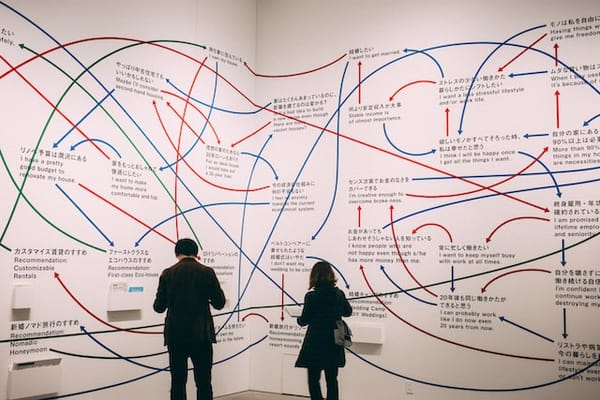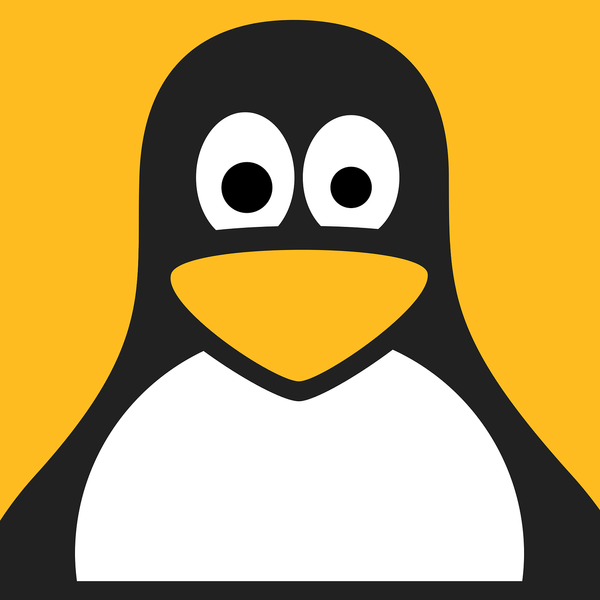El opening de Orb...
Ufff que gran anime que fué Orb: On the Movements of the Earth. Ando bastante obsesionado del intro asi que por acá lo dejo. Lyrics [Intro] Nando demo Nando demo sakebu Kono kurai yoru no kaijuu ni natte mo Koko ni nokoshite okitainda yo Kono himitsu wo [Verso 1] Dandan